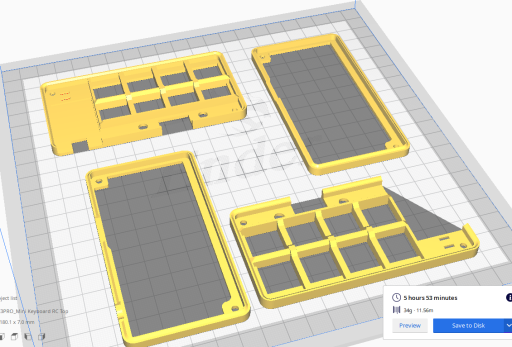Mini Version! (Macro Keyboard v1.0)
Here's an 8 key version or (6-key + 2 encoder version) of the same thing. The schematic is cleaned up a bit; now slightly more intuitive. All features remain in-tact. A few new features include:
- Fits either Arduino Pro Micro: the mini USB or micro USB version.
- Breakout for I2C (add an LCD). Note VCC =3.3V
This version and the code below is explained a bit more in the related MacroKeyboard Version 2.0 video: https://youtu.be/IDlcxLQ1SbY
3D Print Files
Mini Macro Keyboard Cases
Includes STLs and SolidWorks (v2020) files. Print at 100% scale. is slightly oversized to account for PLA shrinkage.
Mini Macro Keyboard cases.zip
Compressed archive in ZIP format [2.1 MB]
Includes STLs and SolidWorks (v2020) files. Print at 100% scale. is slightly oversized to account for PLA shrinkage.
Mini Macro Keyboard cases.zip
Compressed archive in ZIP format [2.1 MB]
Plan-o-gram template
Useful for planning your key layout or making 3D printed stand.This PDF has the PCB at 100% scale and is generated directly from the board layout.
MacroKeyboard Mini Key Template Layout.p[...]
Adobe Acrobat document [36.8 KB]
Useful for planning your key layout or making 3D printed stand.This PDF has the PCB at 100% scale and is generated directly from the board layout.
MacroKeyboard Mini Key Template Layout.p[...]
Adobe Acrobat document [36.8 KB]
Steam Deck Stand
Laser cut files. Fits Mini Macro and Macro Keyboard v2.0
MacroKeyboard Stream Deck plans.rar
Compressed file archive [25.6 KB]
Laser cut files. Fits Mini Macro and Macro Keyboard v2.0
MacroKeyboard Stream Deck plans.rar
Compressed file archive [25.6 KB]
Example Code (it's very feature filled)
/*******************************************************************
* A multi-mode Macro keyboard with Arduino Pro Micro using row column matrix-ing.
* This is example sketch to understand key layout, assignments, and command protocols.
* This example is slightly more robust than the larger size MacroKeyboard (https://www.youtube.com/watch?v=acJ6gufBN_A.
* Each mode (profile/application) has a unique definition for each encoder, including mouse control and a display LCD
* to descibes the modes or key assignements.
* Some mouse movement get their value from analogRead(pin 0) so make sure something is connected.
* Don't forget to solder all the diode and encoder solder jumpers on the backside!!
(c) 2020 Ryan Bates
Last time I touched this: Oct 23 2020
web: www.retrobuiltgames.com
youtube: https://www.youtube.com/c/ryanbatesrbg
twitter: @retrobuiltgames
Ryan's Pro Tips:
=============== Keyboard Control================================================================================
Keyboard.write(); Sends a keystroke to a connected computer.
This is similar to pressing and releasing a key on your keyboard.
Will send a shift command if applicable. Example: Keyboard.write('K') will
automatically do SHIFT + k.
Can also accept ASCII code like this:
//Keyboard.write(32); // This is space bar (in decimal)
Helpful list of ASCII + decimal keys http://www.asciitable.com/
Keyboard.press(); Best for holding down a key with multi-key commands; like copy/ paste
This example is [ctrl] + [shift] + [e]
//Keyboard.press(KEY_LEFT_CTRL);
//Keyboard.press(KEY_LEFT_SHIFT);
//Keyboard.press('e');
//delay(100); Keyboard.releaseAll();
Keyboard.print(); Sends a keystroke(s)
Keyboard.print("stop using aim bot"); // types this in as a char or int! (not a string)!
Keyboard.println(); Sends a keystroke followed by a newline (carriage return)
Very practical if you want to type a password and login in one button press!
SOMETIMES, applications are coded to recognize Keyboard.press() and not Keyboard.write() and vice versa.
You might have to experiment.
=============== Mouse Control================================================================================
Mouse.move(x, y, wheel); Moves the mouse and or scroll wheel up/down left/right.
Range is -128 to +127. units are pixels
-number = left or down
+number = right or up
Mouse.press(b); Presses the mouse button (still need to call release). Replace "b" with:
MOUSE_LEFT //Left Mouse button
MOUSE_RIGHT //Right Mouse button
MOUSE_MIDDLE //Middle mouse button
MOUSE_ALL //All three mouse buttons
Mouse.release(b); Releases the mouse button.
Mouse.click(b); A quick press and release.
*******************************************************************/
// ----------------------------
// Standard Libraries
// ----------------------------
#include <Wire.h>
#include "Keyboard.h"
#include <Mouse.h> //there are some mouse move functions for encoder_Mode 2 and 3
#include <LiquidCrystal_I2C.h>
LiquidCrystal_I2C lcd(0x3F, 20, 4); // set the LCD address for a 40 chars and 4 line display
const int LCD_NB_ROWS = 4 ; //for the 4x20 LCD lcd.begin(), but i think this is kinda redundant
const int LCD_NB_COLUMNS = 20 ;
unsigned long previousMillis = 0; // values to compare last time interval was checked (For LCD refreshing)
int check_State = 0; // state to check trigger the demo interrupt
// Library with a lot of the HID definitions and methods
// Can be useful to take a look at it see whats available
// https://github.com/arduino-libraries/Keyboard/blob/master/src/Keyboard.h
// ----------------------------
// Additional Libraries - each one of these will need to be installed.
// ----------------------------
#include <Encoder.h> //Library for simple interfacing with encoders (up to two)
//low performance ender response, pins do not have interrupts
Encoder RotaryEncoderA(10, 16); //the LEFT encoder (encoder A)
Encoder RotaryEncoderB(14, 15); //the RIGHT encoder (encoder B)
#include <Keypad.h>
// This library is for interfacing with the 4x4 Matrix
//
// Can be installed from the library manager, search for "keypad"
// and install the one by Mark Stanley and Alexander Brevig
// https://playground.arduino.cc/Code/Keypad/
//Define the rols column matrix roots
const byte ROWS = 2; //two rows
const byte COLS = 4; //four columns
//define the physical matrix layout
char keys[ROWS][COLS] = {
{'1', '2', '3', '4'}, // the keyboard hardware is a 2x4 grid...
{'5', '6', '7', '8'},
};
// The library will return the character inside this array when the appropriate
// button is pressed then look for that case statement. This is the key assignment lookup table.
// Layout(key/button order) looks like this
// |------------------------|
// | [6/5]* | *TRS breakout connection. Keys 5 and 6 are duplicated at the TRS jack
// | [1] [2] [3] [4] | * Encoder A location = key[1]
// | [5] [6] [7] [8] | * Encoder B location = Key[4]
// |------------------------|
// Variables that will change:
int modePushCounter = 0; // counter for the number of button presses
int buttonState = 0; // current state of the button
int lastButtonState = 0; // previous state of the button
int mouseMove;
String password; // string for rando password generator, its a global variable because i might do something fancy with it?
long positionEncoderA = -999; //encoderA LEFT position variable
long positionEncoderB = -999; //encoderB RIGHT position variable
const int ModeButton = A0; // the pin that the Modebutton is attached to
const int pot = A1; // pot for adjusting attract mode demoTime or mouseMouse pixel value
const int Mode1= A2;
const int Mode2= A3; //Mode status LEDs
byte rowPins[ROWS] = {4, 5}; //connect to the row pinouts of the keypad
byte colPins[COLS] = {6, 7, 8, 9 }; //connect to the column pinouts of the keypad
Keypad keypad = Keypad( makeKeymap(keys), rowPins, colPins, ROWS, COLS );
void setup() {
lcd.init(); //initialize the 4x20 lcd
lcd.backlight(); //turn on the backlight
lcd.begin(LCD_NB_COLUMNS , LCD_NB_ROWS);
randomSeed(analogRead(0)); // is this a bad idea? it's called before assigning the button as pull up... the switch is open at rest..
pinMode(ModeButton, INPUT_PULLUP); // initialize the button pin as a input:
pinMode(Mode1,OUTPUT); digitalWrite(Mode1,LOW);
pinMode(Mode2,OUTPUT); digitalWrite(Mode2,LOW);
lcd.setCursor(0, 0); lcd.print("Mini Macro KB Demo");
lcd.setCursor(0, 1); lcd.print("(c) 2020 Ryan Bates");
delay(800);
lcd.clear();
Keyboard.begin();
}
void loop() {
char key = keypad.getKey();
mouseMove = (analogRead(pot)); //reading the analog input, pot = pin A1
mouseMove = map(mouseMove, 0,1023, 1,124); //remap the analog pot values fron 1 to 124
checkModeButton();
switch (modePushCounter) { // switch between keyboard configurations:
case 0: // Application Alpha or MODE 0 ========================================================================
encoderA_Mode0();
encoderB_Mode0();
LCD_update_0();
digitalWrite(Mode1,LOW); digitalWrite(Mode2,LOW); //indicate what mode is loaded
if (key) {
//Serial.println(key);
switch (key) {
case '1': Keyboard.println("Alpha key1"); break; //don't forget the break statement!
case '2': RandoPasswordGenerator(); break; //a not-so-sophisticated password generator
case '3': Keyboard.press(KEY_LEFT_CTRL);
Keyboard.print('z'); //undo
break;
case '4': lcd.setCursor(0,3); lcd.print(" "); //overwrite the bottom LCD row
lcd.setCursor(0,3);
break;
case '5': Keyboard.press(KEY_LEFT_CTRL);
Keyboard.print('a'); //select all
break;
case '6': Keyboard.press(KEY_LEFT_CTRL);
Keyboard.print('c'); //copy
break;
case '7': Keyboard.press(KEY_LEFT_CTRL);
Keyboard.print('v'); // paste
break;
case '8': Keyboard.press(KEY_DELETE);
break; }
delay(50); Keyboard.releaseAll(); // this releases the buttons
}
break;
case 1: // Arduino shortcuts or MODE 1 ========================================================================
encoderA_Mode1();
encoderB_Mode1();
LCD_update_1();
digitalWrite(Mode1,HIGH); digitalWrite(Mode2,LOW);
if (key) {
//Serial.println(key);
switch (key) {
case '1': Keyboard.write(32); //Space Bar
break;
case '2': Keyboard.press(KEY_LEFT_CTRL);
Keyboard.print('r'); //Verify
break;
case '3': Keyboard.press(KEY_LEFT_CTRL);
Keyboard.print('u'); //Upload
break;
case '4': Keyboard.press(KEY_LEFT_CTRL);
Keyboard.press(KEY_LEFT_SHIFT);
Keyboard.print('m'); //Serial Monitor
break;
case '5': Keyboard.press(KEY_LEFT_CTRL);
Keyboard.print('c'); //Copy
break;
case '6': Keyboard.press(KEY_LEFT_CTRL);
Keyboard.print('v'); //Paste
break;
case '7': Keyboard.press(KEY_LEFT_CTRL);
Keyboard.print('/'); //Comment / Uncomment
break;
case '8': Keyboard.press(KEY_LEFT_CTRL);
Keyboard.print('f'); //Find
break; }
delay(50); Keyboard.releaseAll(); // this releases the buttons
}
break;
case 2: // Application Delta or MODE 2 ========================================================================
//this mode mimics a password manager. Types ['login ID'] + [tab] + ['password'] + [enter]
//This is not a really secure way manage your passwords, but it's an idea...
encoderA_Mode2();
encoderB_Mode2();
digitalWrite(Mode1,LOW); digitalWrite(Mode2,HIGH);
if (key) {
switch (key) {
case '1': Keyboard.println("Delta key1"); break;
case '2': Keyboard.println("Delta key2"); break;
case '3': Keyboard.println("Delta key3"); break;
case '4': Keyboard.println("Delta key4"); break;
case '5': Keyboard.print("admin_1"); Keyboard.write(9); //tab key
Keyboard.println("password_1"); break;
case '6': Keyboard.print("admin_2"); Keyboard.write(9); //tab key
Keyboard.println("password_2"); break;
case '7': Keyboard.print("admin_3"); Keyboard.write(9); //tab key
Keyboard.println("password_3"); break;
case '8': Keyboard.print("admin_4"); Keyboard.write(9); //tab key
Keyboard.println("password_4"); break;
}
delay(50); Keyboard.releaseAll(); // this releases the buttons
}
break;
case 3: // Application Delta or MODE 3 ========================================================================
digitalWrite(Mode1,HIGH); digitalWrite(Mode2,HIGH);
encoderA_Mode3(); //etch-a-sketch with the mouse up/down
encoderB_Mode3(); //etch-a-sketch with the mouse left/right
LCD_update_3();
if (key) {
//Serial.println(key);
switch (key) {
case '1': Keyboard.println("Hi. Hopefully this example code makes sense."); break;
case '2': //macro that opens chrome and a random wiki page for learning.
Keyboard.press(KEY_LEFT_GUI);
Keyboard.press('r');
Keyboard.release(KEY_LEFT_GUI);
Keyboard.release('r');
delay(50); //give your system time to catch up with these android-speed keyboard presses
Keyboard.println("chrome"); delay(500);
Keyboard.println("https://en.wikipedia.org/wiki/Special:Random"); break;
case '3': Keyboard.press(KEY_LEFT_GUI); delay(50);
Keyboard.release(KEY_LEFT_GUI);delay(400);
Keyboard.println("mag"); delay(200);
break;
case '4': Keyboard.write(32); break; //smashing that space bar
case '5': //macro that opens Chrome & Rick Rolls you like a chump
Keyboard.press(KEY_LEFT_GUI);
Keyboard.press('r');
Keyboard.release(KEY_LEFT_GUI);
Keyboard.release('r');
delay(50); //give your system time to catch up with these android-speed keyboard presses
Keyboard.println("chrome"); delay(500);
Keyboard.println("https://www.youtube.com/watch?v=dQw4w9WgXcQ");
break;
case '6': //macro that opens Chrome and goes to my youtube channel!
Keyboard.press(KEY_LEFT_GUI);
Keyboard.press('r');
Keyboard.release(KEY_LEFT_GUI);
Keyboard.release('r');
delay(50); //give your system time to catch up with these android-speed keyboard presses
Keyboard.println("chrome"); delay(500);
Keyboard.println("https://www.youtube.com/c/ryanbatesrbg");
break;
case '7': //macro example!!! Windows_Key+R = Run then type "mspaint" and press enter. Opens MS Paint
Keyboard.press(KEY_LEFT_GUI);
Keyboard.press('r');
Keyboard.release(KEY_LEFT_GUI);
Keyboard.release('r');
delay(50); //give your system time to catch up with these android-speed keyboard presses
Keyboard.println("mspaint");
break;
case '8': //macro example!!! Windows_Key+R = Run then type "calc" and press enter. Opens MS Calculator
Keyboard.press(KEY_LEFT_GUI);
Keyboard.press('r');
Keyboard.release(KEY_LEFT_GUI);
Keyboard.release('r');
delay(50); //give your system time to catch up with these android-speed keyboard presses
Keyboard.println("calc");
break;
}
delay(50); Keyboard.releaseAll(); // this releases the buttons
}}
}
void RandoPasswordGenerator(){
long random_alpha;
long random_ALPHA;
long random_numeric;
long random_special;
char alpha; // lower case letters
char ALPHA; // uppercase letters
char number; // numbers!
char specialChar; // !@#$%^&* and so on
char randoPassword; // array to combine these all together
char alphabet[]="qwertyuiopasdfghjklzxcvbnm"; // arrary for lower case letters. alphabet[0]; returns "q"...... alphabet[25]; returns "m" alphabet[26]; will break something by accessing the null character
char ALPHABET[]="QWERTYUIOPASDFGHJKLZXCVBNM"; //when declaring an array of type char, one more element than your initialization is required, to hold the required null character
char numeric[] ="1234567890";
char special[] ="!@#$%^&*()";
random_alpha = random(sizeof(alphabet)); //random(max) sets the limit of the random number being pulled
random_ALPHA = random(sizeof(ALPHABET)); //sets the random number upper limit to the size of char array
random_numeric = random(sizeof(numeric));
random_special = random(sizeof(special));
alpha = alphabet[random_alpha]; //picks a random character in the respective array.
ALPHA = ALPHABET[random_ALPHA];
number = numeric[random_numeric];
specialChar = special[random_special];
String alpha_String = String(alpha); //convert all the single chars to strings...so we can concatenate them...
String ALPHA_String = String(ALPHA);
String number_String = String(number);
String specialChar_String = String(specialChar);
password = (alpha_String + ALPHA_String + number_String + specialChar_String); //concatenate the random alpha and numerics to format: xX$!
//this is great and all, but it will always generate a pattern, which isnt secure with machine learning (or any basic pattern recognition)
password.toCharArray(randoPassword,sizeof(randoPassword)); //convert the xX# string to char datatype
Keyboard.print(password);
lcd.print(password);
}
void checkModeButton(){
buttonState = digitalRead(ModeButton);
if (buttonState != lastButtonState) { // compare the buttonState to its previous state
if (buttonState == LOW) { // if the state has changed, increment the counter
// if the current state is LOW then the button cycled:
modePushCounter++;
}
delay(50); // Delay a little bit to avoid bouncing
}
lastButtonState = buttonState; // save the current state as the last state, for next time through the loop
if (modePushCounter >3){ //reset counter after 4 presses (remember we start counting at 0) change this number to add more modes
modePushCounter = 0;}
}
//=============== encoder definitions/assignments ===========================================
//this section allows a unique encoder function for each mode (profile). Four total in this case or modes 0 through 3.
//=============Encoder A & B Function ====== Set 0 =========================================================
void encoderA_Mode0(){
long newPos = RotaryEncoderA.read()/4; //When the encoder lands on a valley, this is an increment of 4.
// your encoder might be different (divide by 2) i dunno.
if (newPos != positionEncoderA && newPos > positionEncoderA) {
positionEncoderA = newPos;
Keyboard.press(KEY_RIGHT_ARROW);
Keyboard.release(KEY_RIGHT_ARROW); }
if (newPos != positionEncoderA && newPos < positionEncoderA) {
positionEncoderA = newPos;
Keyboard.press(KEY_LEFT_ARROW);
Keyboard.release(KEY_LEFT_ARROW); }
}
void encoderB_Mode0(){
long newPos = RotaryEncoderB.read()/4; //When the encoder lands on a valley, most encoders use an increment of 4.
if (newPos != positionEncoderB && newPos > positionEncoderB) {
positionEncoderB = newPos;
Keyboard.press(KEY_DOWN_ARROW);
Keyboard.release(KEY_DOWN_ARROW); }
if (newPos != positionEncoderB && newPos < positionEncoderB) {
positionEncoderB = newPos;
Keyboard.press(KEY_UP_ARROW);
Keyboard.release(KEY_UP_ARROW); }
}
//=============Encoder A & B Function ====== Set 1 =========================================================
void encoderA_Mode1(){
long newPos = RotaryEncoderA.read()/2;
if (newPos != positionEncoderA && newPos < positionEncoderA) {
positionEncoderA = newPos;
//tab increase
Keyboard.write(9); //tab key
}
if (newPos != positionEncoderA && newPos > positionEncoderA) {
positionEncoderA = newPos;
//tab decrease
Keyboard.press(KEY_LEFT_SHIFT);
Keyboard.write(9); //tab key
Keyboard.release(KEY_LEFT_SHIFT); }
}
void encoderB_Mode1(){
long newPos = RotaryEncoderB.read()/2;
if (newPos != positionEncoderB && newPos < positionEncoderB) {
positionEncoderB = newPos;
//Font decrease | Arduino IDE
Keyboard.press(KEY_LEFT_CTRL);
Keyboard.press('-');
Keyboard.release('-'); Keyboard.release(KEY_LEFT_CTRL); }
if (newPos != positionEncoderB && newPos > positionEncoderB) {
positionEncoderB = newPos;
//Font increase | Arduino IDE
Keyboard.press(KEY_LEFT_CTRL);
Keyboard.press('=');
Keyboard.release('='); Keyboard.release(KEY_LEFT_CTRL); }
}
//=============Encoder A & B Function ====== Set 2 =========================================================
void encoderA_Mode2(){ //testing some encoder wheel pay control for arcade games; centede, tempest...
long newPos = RotaryEncoderA.read()/2;
if (newPos != positionEncoderA && newPos > positionEncoderA) {
positionEncoderA = newPos;
//Serial.println(mouseMove);
Mouse.move(-mouseMove,0,0); //moves mouse right... Mouse.move(x, y, wheel) range is -128 to +127
}
if (newPos != positionEncoderA && newPos < positionEncoderA) {
positionEncoderA = newPos;
Mouse.move(mouseMove,0,0); //moves mouse left... Mouse.move(x, y, wheel) range is -128 to +127
}
}
void encoderB_Mode2(){
long newPos = RotaryEncoderB.read()/2; //When the encoder lands on a valley, this is an increment of 2.
if (newPos != positionEncoderB && newPos < positionEncoderB) {
positionEncoderB = newPos;
Mouse.move(0,-mouseMove,0); }
if (newPos != positionEncoderB && newPos > positionEncoderB) {
positionEncoderB = newPos;
Mouse.move(0,mouseMove,0);
}
}
//=============Encoder A & B Function ====== Set 3 =========================================================
void encoderA_Mode3(){
long newPos = RotaryEncoderA.read()/2;
if (newPos != positionEncoderA && newPos > positionEncoderA) {
positionEncoderA = newPos;
Mouse.press(MOUSE_LEFT); //holds down the mouse left click
Mouse.move(-4,0,0); //moves mouse right... Mouse.move(x, y, wheel) range is -128 to +127
Mouse.release(MOUSE_LEFT); //releases mouse left click
}
if (newPos != positionEncoderA && newPos < positionEncoderA) {
positionEncoderA = newPos;
Mouse.press(MOUSE_LEFT); //holds down the mouse left click
Mouse.move(4,0,0); //moves mouse left... Mouse.move(x, y, wheel) range is -128 to +127
Mouse.release(MOUSE_LEFT); //releases mouse left click
}
}
void encoderB_Mode3(){
long newPos = RotaryEncoderB.read()/2;
if (newPos != positionEncoderB && newPos > positionEncoderB) {
positionEncoderB = newPos;
Mouse.press(MOUSE_LEFT); //holds down the mouse left click
Mouse.move(0,4,0); //moves mouse up... Mouse.move(x, y, wheel) range is -128 to +127
Mouse.release(MOUSE_LEFT); //releases mouse left click
}
if (newPos != positionEncoderB && newPos < positionEncoderB) {
positionEncoderB = newPos;
Mouse.press(MOUSE_LEFT); //holds down the mouse left click
Mouse.move(0,-4,0); //moves mouse down... Mouse.move(x, y, wheel) range is -128 to +127
Mouse.release(MOUSE_LEFT); //releases mouse left click
}
}
void LCD_update_0() { //This method is less heavy on tying up the arduino cycles to update the LCD; instead
//this updates the LCD every 3 seconds. Putting the LCD.write commands
//in the key function loops breaks the 'feel' and responsiveness of the keys.
unsigned long currentMillis = millis();
//================= a note about this cycle, this follows the example sketch "Blink without Delay"===============
if (currentMillis - previousMillis >= 3000) { // if the elasped time greater than 3 seconds
previousMillis = currentMillis; // save the last time you checked the interval
if (check_State == 0) { // do the update only once per interval
lcd.clear();
lcd.setCursor(0, 0); lcd.print("Rando PW Generator");
lcd.setCursor(0, 1);
lcd.setCursor(0, 2); lcd.print("Your password:");
lcd.setCursor(0, 3);
check_State = 1; }
else {
check_State = 1; // I dont want to clear the screen for the random Password Generator,
//lcd.clear(); // so check_State is set to not change
//lcd.setCursor(0, 1); lcd.print("5: MODE 0 Screen B"); // set "check_State = 0" to bring back two screen cycles
}}}
void LCD_update_1() {
unsigned long currentMillis = millis();
if (currentMillis - previousMillis >= 3000) { // if the elasped time greater than 3 seconds
previousMillis = currentMillis; // save the last time you checked the interval
if (check_State == 0) { // do the update only once per interval
lcd.clear();
lcd.setCursor(0, 0); lcd.print("1: Tab +/- | Space");
lcd.setCursor(0, 1); lcd.print("2: Verfiy");
lcd.setCursor(0, 2); lcd.print("3: Upload");
lcd.setCursor(0, 3); lcd.print("4: Font +/- | Serial");
check_State = 1; }
else {
check_State = 0;
lcd.clear();
lcd.setCursor(0, 0); lcd.print("5: Copy");
lcd.setCursor(0, 1); lcd.print("6: Paste");
lcd.setCursor(0, 2); lcd.print("7: Comment / Uncomm");
lcd.setCursor(0, 3); lcd.print("8: Find");
}}}
void LCD_update_2() {
unsigned long currentMillis = millis();
if (currentMillis - previousMillis >= 3000) { //if the elasped time greater than 3 seconds
previousMillis = currentMillis; // save the last time you checked the interval
if (check_State == 0) { //do the update only once per interval
lcd.clear();
lcd.setCursor(0, 0); lcd.print("1: Mouse left/right");
lcd.setCursor(0, 1); lcd.print("2: ");
lcd.setCursor(0, 2); lcd.print("3: ");
lcd.setCursor(0, 3); lcd.print("4: Mouse up/down");
check_State = 1; }
else {
check_State = 0;
lcd.clear();
lcd.setCursor(0, 0); lcd.print("5: App Alpha Login");
lcd.setCursor(0, 1); lcd.print("6: App Beta Login");
lcd.setCursor(0, 2); lcd.print("7: App Delta Login");
lcd.setCursor(0, 3); lcd.print("8: App Gamma Login");
}}}
void LCD_update_3() {
unsigned long currentMillis = millis();
if (currentMillis - previousMillis >= 3000) { //if the elasped time greater than 3 seconds
previousMillis = currentMillis; // save the last time you checked the interval
if (check_State == 0) { //do the update only once per interval
lcd.clear();
lcd.setCursor(0, 0); lcd.print("1: up/down");
lcd.setCursor(0, 1); lcd.print("2: Random Wiki");
lcd.setCursor(0, 2); lcd.print("3: Magnifier");
lcd.setCursor(0, 3); lcd.print("4: left/right");
check_State = 1; }
else {
check_State = 0;
lcd.clear();
lcd.setCursor(0, 0); lcd.print("5: Youtube: RR");
lcd.setCursor(0, 1); lcd.print("6: Youtube: ryan");
lcd.setCursor(0, 2); lcd.print("7: MS Paint");
lcd.setCursor(0, 3); lcd.print("8: Calculator");
}}}